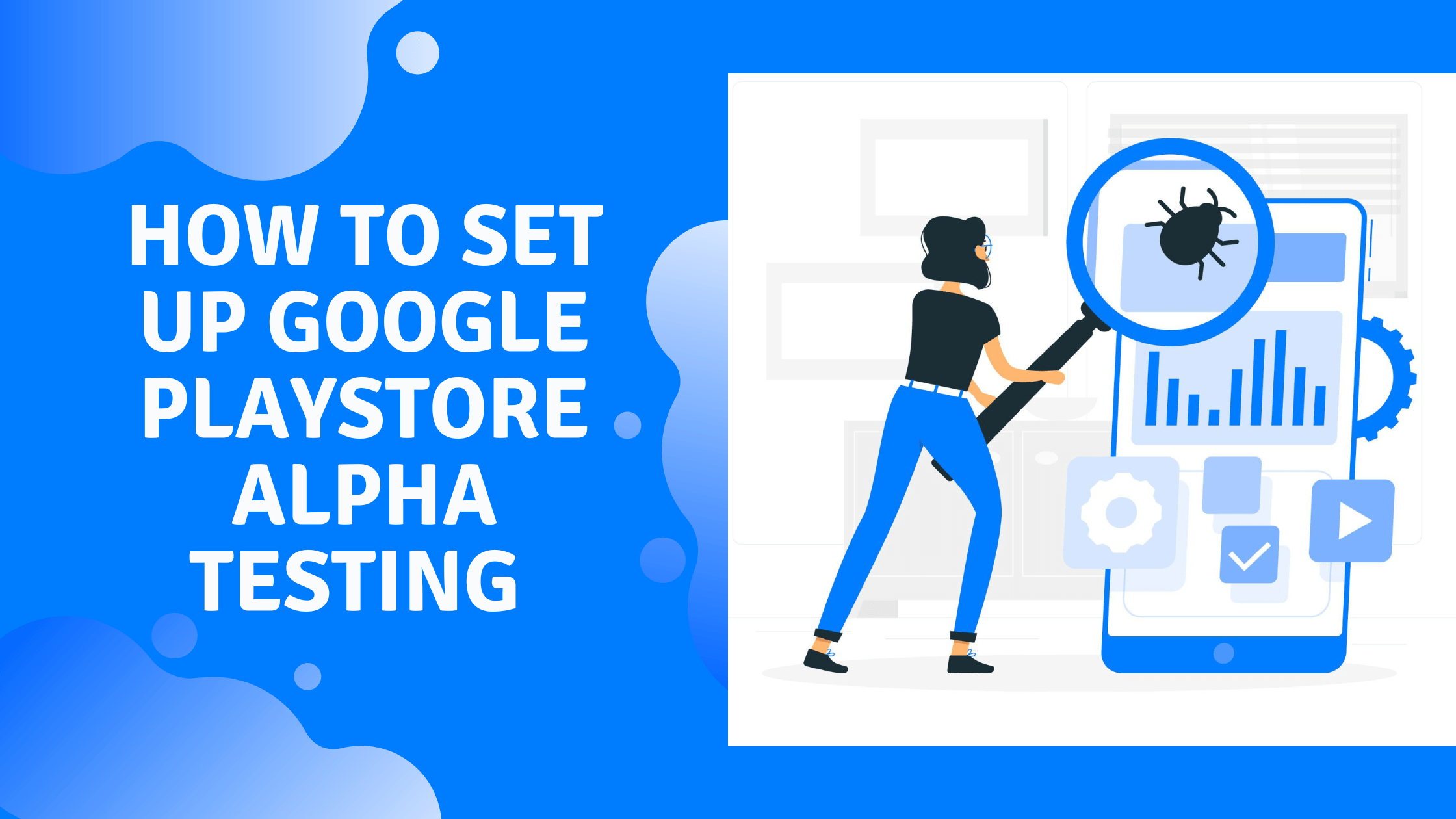Alpha testing an app means distributing the app to a controlled group of users not related to the app’s development.
Google PlayStore Alpha /Closed testing tracks where you can run alpha tests for your Android app. Typically, each type of testing in PlayStore has a track; a track can have multiple releases for different versions of the app that you release for the specific type of testing. In a specific track, app versions are indexed by their Gradle-configured versionCode, while their versionName is a variable name.
Using Google, you can be confident prior to releasing your application to the world. These tests are to help you get initial feedback from your testers so that you can improve your app further.
Getting real-world feedback from users is always valuable, especially before releasing a product. The Google Play store makes it easy to distribute pre-release versions of an app around the world to alpha and beta test groups.
Visibility of Google Playstore Alpha/ Closed testing releases
In the Google Playstore Alpha/Closed testing track, you can only release apps to those you select as testers. You can select the Android users who can access your app when you release a new version on the Closed testing track. In order to add someone to the list using an Android device, you must add their Google email ID.
In contrast to internal testing, closed testing requires no changes to the user’s Play Store app (or any other app settings) to gain access to your app.
Then you can send them the download link of your app, and they will be able to access (download) it on their Android devices once they have registered their Google ID in the list of testers.
How it works
To get going with Google PlayStore Alpha testing /Closed testing, you must first release a software build of your app on the track. If you have not set up an Alpha test, just login to the PlayStore console, select your app, and then the relevant testing type from the left side of the dashboard.
Alpha Testing and Beta Testing tabs are present in the APK section of your Google Play Developer Console. APK files for your apps can be uploaded here, and testers can be defined as a Google Group or Google email ID. Afterward, you’ll receive a URL to send to your testers so they can sign up.
Whenever you submit a new build to a track, make sure the versionCode is numerically higher than previous builds.
During the Internal testing stage, you can promote the build from the Internal testing track to Closed testing if you have been testing that particular version of the app internally within your dev/testing team. Promoting the build means the same app APK / App bundle which was previously being tested as a certain release in Internal testing is now made available under a new release name in Google Playstore Alpha/Closed testing track.
This process is generally called as “build promotion”. As a result, you can easily move the same build of the app through different types of testing groups during a deployment cycle.
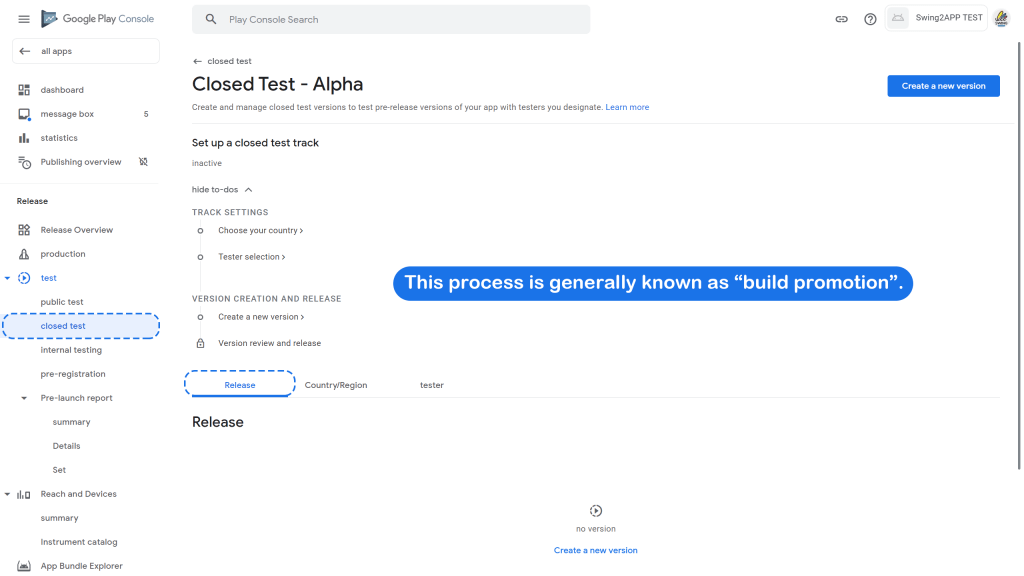
As soon as your testers opt-in, your app’s product page will direct them to Google Play, which will deliver an alpha or beta version of your app. In a case where a user has opted-in to both alpha and beta testing groups, Google Play will always display them the alpha test version of the app.
The programs can be used to optimize your apps, help with new market expansion, and start building your community.
How to Set up Google Playstore alpha test
The alpha testing tools available in your Developer account enable you to test different versions (where you modify the app as per feedback) of your app.
You don’t need a production APK to publish an alpha test for your app. If you’re testing an app that is already published before, then only the test group users will receive an update for your Alpha/Beta version.
If you’re testing a new app that hasn’t been published before, only the users in your test group can discover and download your app. After uploading an alpha/beta APK, it may take up to 24 hours for your test link to be available to testers. Your production, alpha, beta, and any upcoming versions of your app will be impacted if you make any changes to your app’s Pricing & Distribution page, including deciding whether to make it free or paid.
Note: When you’re starting a new alpha test, it’s an advisable to start with a small group of alpha testers, then enlarge your test group.
Step 1: Add an APK to your Google Playstore alpha test for your app.
Sign in to your Google Play Developer Console account. Click on “All applications”. Select an app for which you want to release the Alpha test. On the left side menu, click APK. Within the main dashboard page, click the Alpha Testing Click the Upload Select your APK file.
Then select the countries/ regions you want to test your application in. Please refer to below screenshot for Alpha testing.
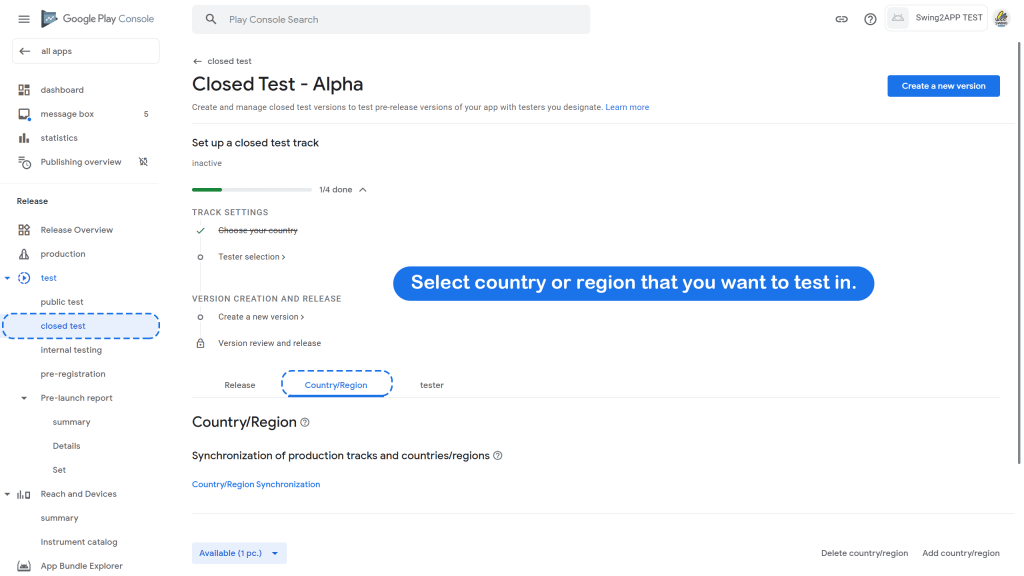
Step 2: Create the Testers list
Then you must choose a test group for your Alpha testing. You need to make a group of their Google IDs of the people you want in your alpha or beta test group. Once you’ve made the test Group, you can add it to your list of testers on your Developer Console.
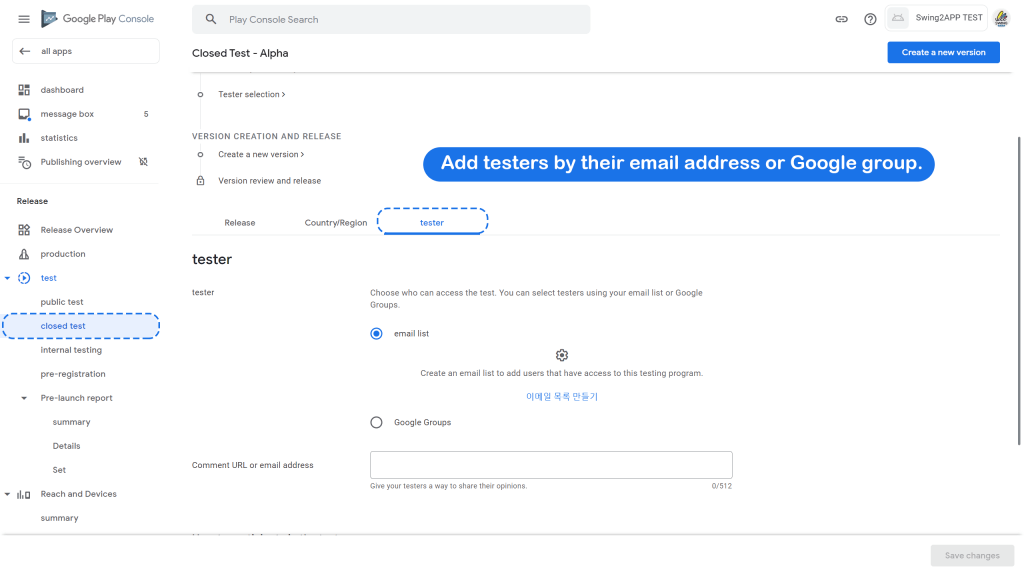
Here’s how you add Google IDs to your list of testers and share a link to your app:
Sign in to your Google Play Developer Console account. Click on All applications. Select an app. On the left menu, click APK. Near the middle of the page, click the “Alpha Testing” Under “Alpha testers”, click on the “Manage list” of testers.
How do testers access new versions of the app?
Google PlayStore Alpha Test does not sends any notification to the testers in your test group for availability of a new app version in Alpha Testing. So, the responsibility is upon you to invite your test groups to join as well as inform them about the new app version in Alpha testing.
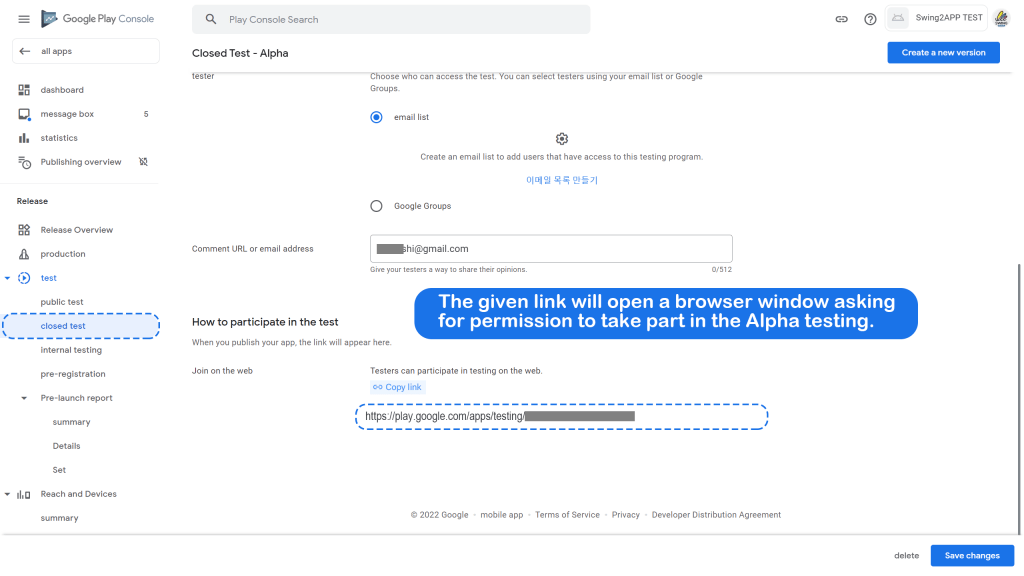
Each new tester will need to accept your invitation to gain access to your app for the first time in Alpha testing. You must invite your Alpha testers to your Alpha testing track using the link that you can find by going to Alpha testing — Alpha > “testers” tab > “Join on the web”. The link format is displayed as:
https://play.google.com/apps/testing/<your app id>
The given link will open a browser window asking for permission to take part in the Alpha testing. Once they agree to it, they will receive a link to download your app, which will take them right to the Play Store installation page.
Whenever a new version of your app is released, you can notify existing Alpha testers by opening the app in Play Store, and if one is available, they will be prompted to update. Direct download links to your app can also be found by navigating to Closed testing – Alpha > “testers” tab > “Join on Android”. The link format is displayed as:
https://play.google.com/store/apps/details?id=<your app id>
Then click on “Add” & “Copy” this link and “share” it with your testers. The link is displayed in this format: https://play.google.com/apps/testing/com.package.name
Remember that the opt-in link is displayed only when an app is Published, that means after the Playstore Review. Apps still in the draft or pending apps won’t show the opt-in link.
After clicking the opt-in link, the Alpha testers will get a pop-up telling them what it means to be a tester and after that they can opt-in.
After doing all this for Alpha testing, your app is globally available for direct download link. From closed (alpha) through open (beta) testing to production release, this URL will not change.
Step 3: Get feedback from your Alpha testers
The test version of your app will automatically be updated once your alpha testers have opted in and installed it using the link you provided.
All alpha testers will be able to rate and review your app. Developers only see these ratings and reviews on the PlayStore console, and other users cannot see them.
Step4: Play Store app review
By the time you reach Closed/Alpha testing, your app setup is almost done in PlayStore listings. Every new app version that you release on Google Playstore Alpha testing tracks are religiously reviewed by Google before they are made available to the testers. Until then the release will be displayed as “In Review” in the PlayStore console.
When you submit a new release version on the Closed/Alpha testing track, 2 things will happen before the release is available to testers to download:
Play Store will test your app thoroughly for Stability, Accessibility, Performance, and Security issues and provide you with the Pre-Launch report. These tests are run automatically, and you do not need to pay anything extra out of your pocket.
A PlayStore review will figure out whether the app version follows its rules, policies, guidelines, and local country-specific rules. Upon completion of this review, the app will be available for download.
Closed/Alpha testing reviews typically take between a few hours and four days.
Step 5: End a test
To remove users from your app’s test:
- Login to Play Console. Then go to the testing page for the test you want to end: As here we are doing Closed testing (Testing > Closed testing).
- Select the test that you want to end and select Manage track.
- In the top right of the page, select the option “Pause track”.
- After ending the test, testers won’t receive any updates, but the app will still remain installed on their android device.
What is exactly the difference between Alpha and Beta?
There isn’t much difference between the Google Playstore Alpha or Beta test aside from the fact that you just start with a small number of testers for alpha testing and switch to a larger group for beta testing.
It is also possible to set up an alpha testing group on the Google Playstore. While this feature isn’t for all app publishers, it’s excellent for testing cutting-edge features and testing with a smaller group first.
It works exactly like a beta testing group. You can create an alpha group to release new updates to a separate testing group. Beta testing can begin if the update passes alpha testing.
Alpha/ Closed testing: Create a closed testing release to get feedback from a larger group of testers on your pre-release app. You can expand your test once you have tested with a smaller group of colleagues or trusted users. As your initial closed test, a Closed testing track will be available on your Closed testing page. Additional closed tracks can also be created and named if necessary.
If you’re testing an app that you’ve already published before, then only users in your test group will receive an update about it.
Beta/ Open test: Open testing releases allow you to test your app with a large group and publish the test version on Google Play. Anyone can participate in your open testing program and provide you with private feedback. Ensure that your app and store listings are ready for Google Play before choosing this option.
Summary
With Google Playstore Alpha testing, developers, particularly small-scale ones, can seamlessly integrate testing and releases. If you understand the particular aspects of PlayStore app creation, it is a thoroughly thought-out suite of testing tracks that makes the process enjoyable.